Installation process 1 Download the sofa elf to the computer (XP system needs to install another NET3.5) → 2 Open the TV record IP address information → 3PPBOX 4K box and the computer with the same router connection → 4 sofa TV Elf dialog box enter the TV's IP → 5 finish installation
Steps
1. After connecting to the network, open the PPBOX 4K box to record IP address information
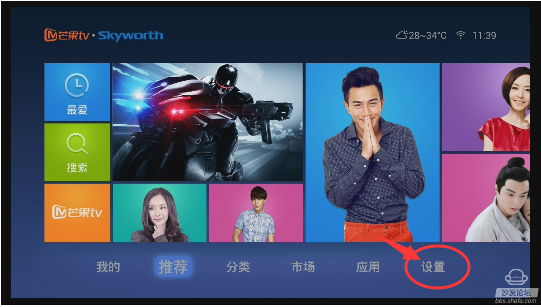
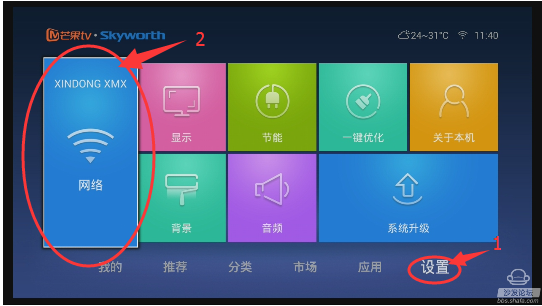
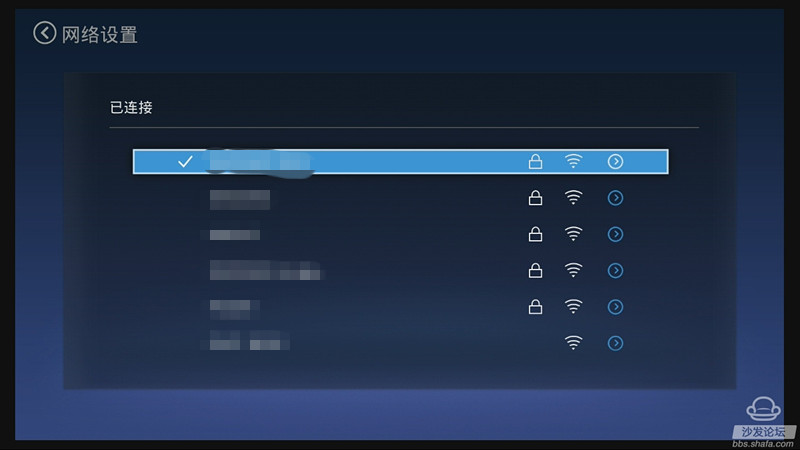
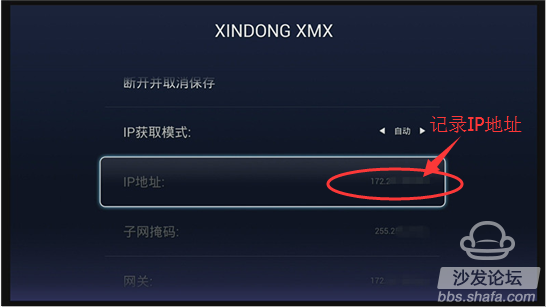
See the current IP address
2. Record the IP address: for example 192.168.xxx.xxx;
3. On the computer: Click to download the sofa TV wizard
Note: Windows XP system must first install net.3.5, NET.3.5 download address: Download Now
Unzip the downloaded TV sofa elf on your computer and open the unzipped file "Sofa TV Elf"

When you double-click on the sofa to run the TV wizard, if there is a risk on the computer with anti-virus software, please exit or allow installation.
Win8 system will pop up confirmation box when running sofa TV elf


4. At this time, enter the IP address of the box in the popup screen


Wait a moment

5. Return to the main interface of the box after successful installation
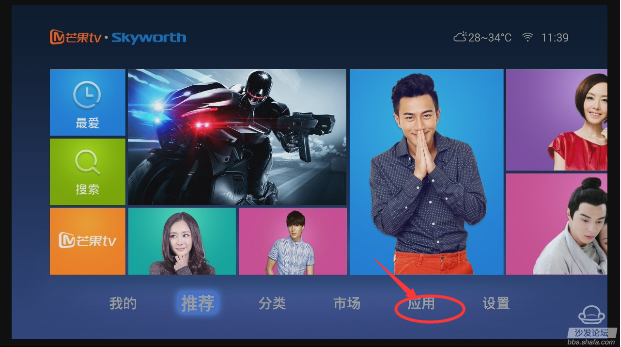
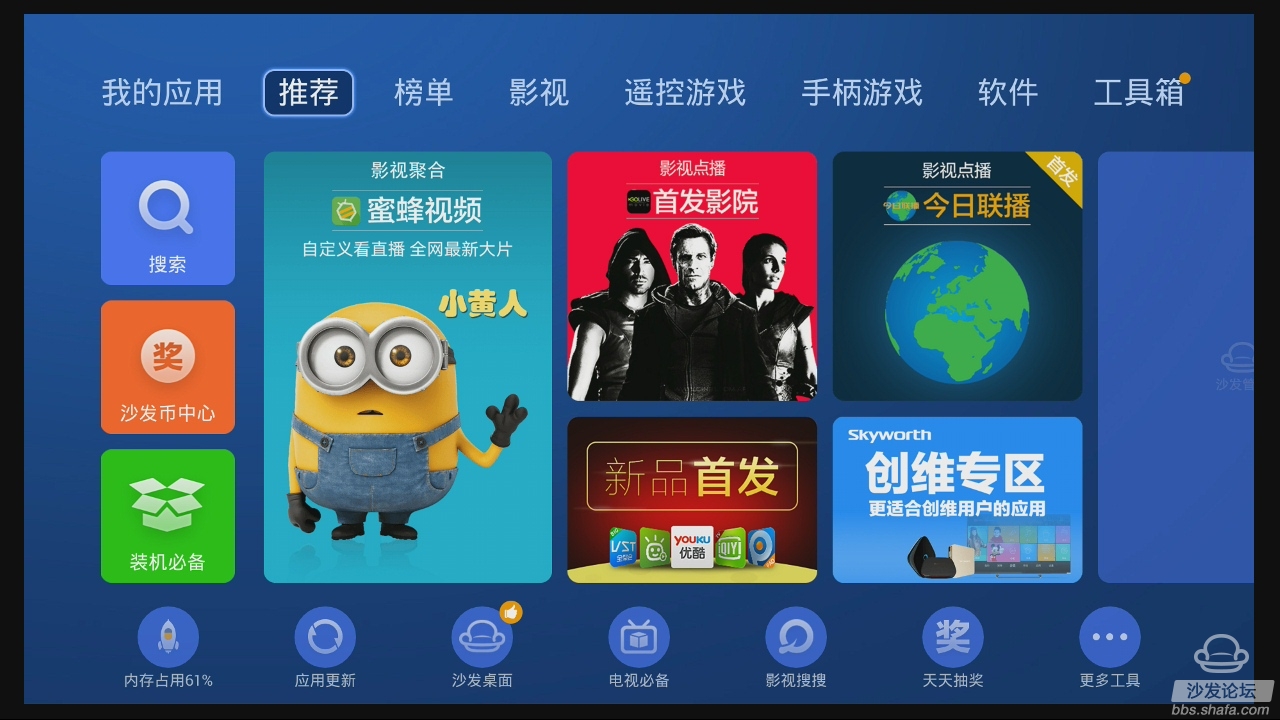
Tips:
1. If the computer shows that installing the sofa butler has been successful, but the box is not found, then you have to break the box's network in the connection network, then enter the IP on the sofa elf. About 3-4 times will be able to install up (because of different equipment, transmission signal strength is divided)
2. If the installation fails, check whether the network used by the box and the computer is the same network. If not, change to the same network before proceeding.
If the installation fails, restart the device and try again by following the steps (may be useful). Still have questions please add the official QQ group below.
Steps
1. After connecting to the network, open the PPBOX 4K box to record IP address information
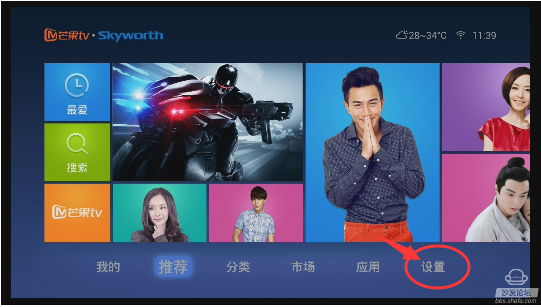
Find setting options
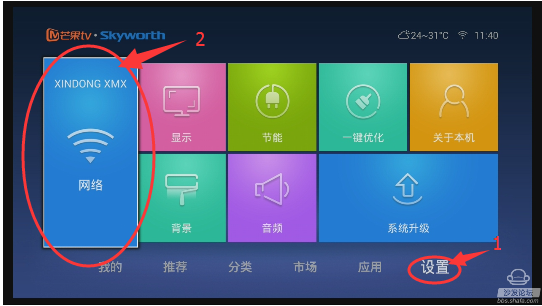
Enter the network
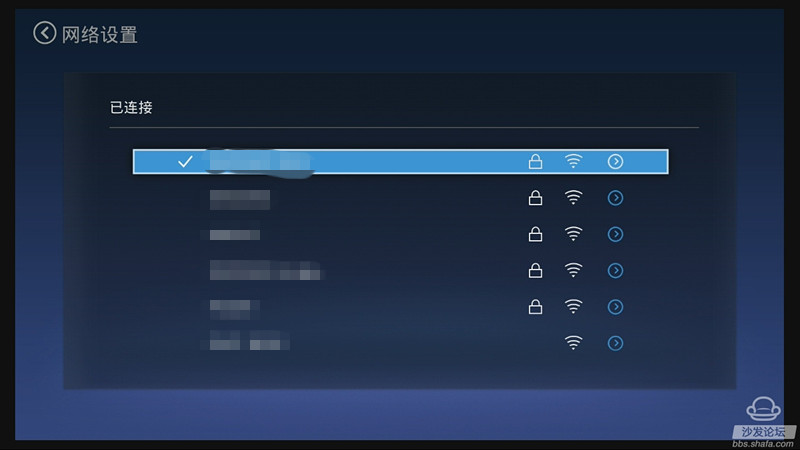
Find the current WIFI name, press ok to enter
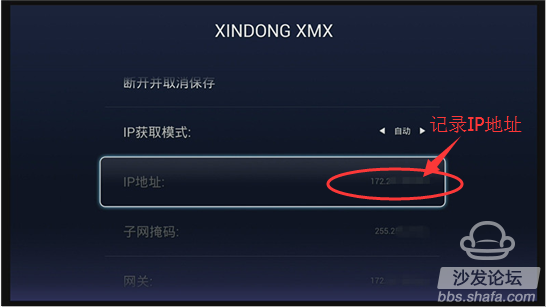
See the current IP address
2. Record the IP address: for example 192.168.xxx.xxx;
3. On the computer: Click to download the sofa TV wizard
Note: Windows XP system must first install net.3.5, NET.3.5 download address: Download Now
Unzip the downloaded TV sofa elf on your computer and open the unzipped file "Sofa TV Elf"

When you double-click on the sofa to run the TV wizard, if there is a risk on the computer with anti-virus software, please exit or allow installation.
Win8 system will pop up confirmation box when running sofa TV elf

Click on "Need to run"

determine
4. At this time, enter the IP address of the box in the popup screen

Enter the IP address seen on the box before: IP address: 192.168.xxx.xxx

Wait a moment

5. Return to the main interface of the box after successful installation
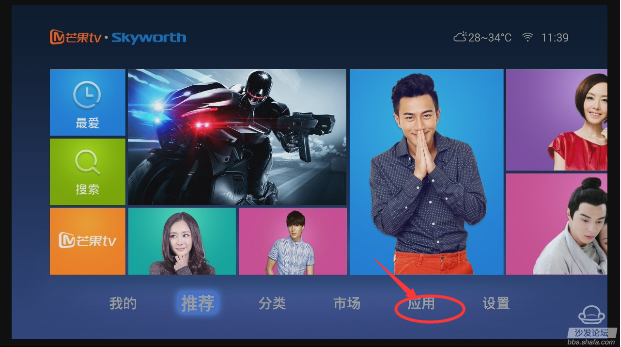
6, ppbox installation sofa butler successfully displays the interface.
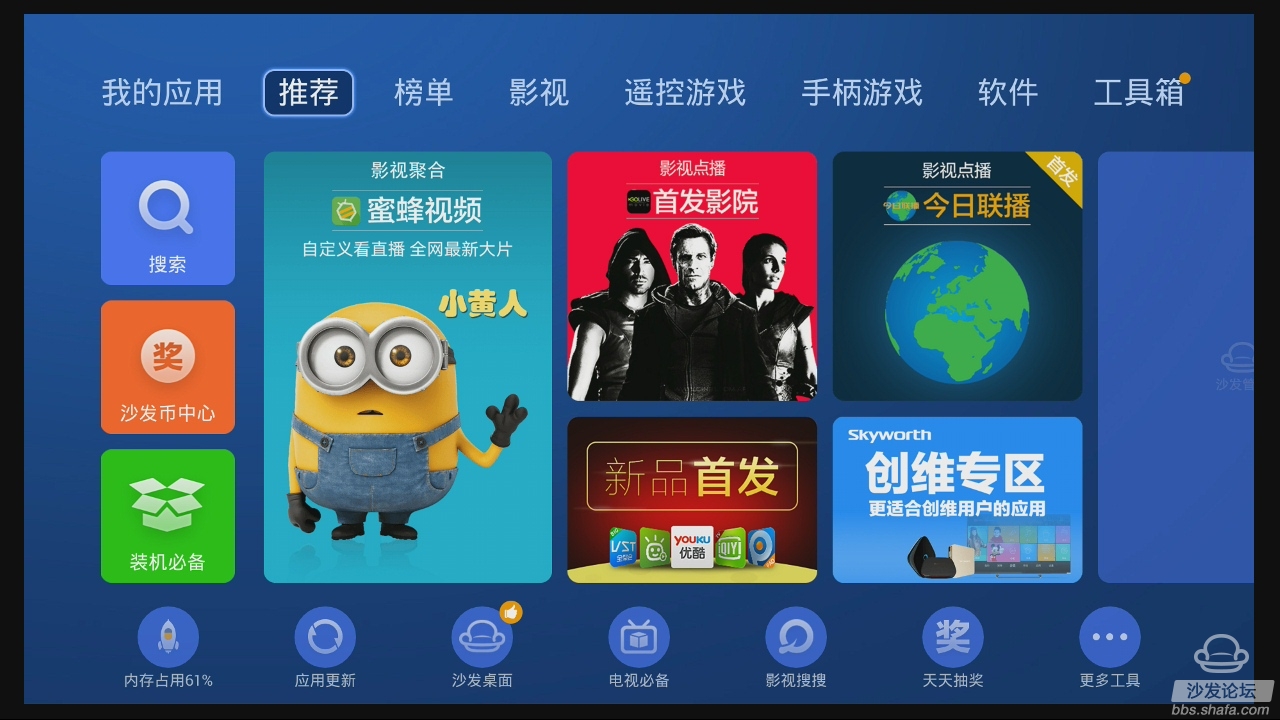
Tips:
1. If the computer shows that installing the sofa butler has been successful, but the box is not found, then you have to break the box's network in the connection network, then enter the IP on the sofa elf. About 3-4 times will be able to install up (because of different equipment, transmission signal strength is divided)
2. If the installation fails, check whether the network used by the box and the computer is the same network. If not, change to the same network before proceeding.
If the installation fails, restart the device and try again by following the steps (may be useful). Still have questions please add the official QQ group below.
Watch on-demand video on smart TV, recommend using pudding video; Watch live TV, recommend HDP live broadcast; More interesting content, please use Tencent video TV version, TV; Fun smart TV and box, more exciting content in Sofa net.
Side View Camera,Rear View Camera,Camera Parking,Camera Reverse
Shenzhen Sunveytech Co.,LTD , https://www.sunveytech.com
