Fortunately, I had to work hard for a year. I should always let myself relax and set aside time to look after my body. The software and hardware in the computer are equally tiring. The health of many software and hardware after a year's fortunate "work" continues to decline. Users who do not like reinstalling the system will generally clean up the computer with third-party testing, cleaning and repair procedures. But accidentally choosing the wrong software in a beautiful software ocean will only increase the burden on the computer. To avoid this kind of thing, we might as well use Windows' own tools to solve this problem.
Although Microsoft has hidden many useful features from many computer systems, it is not hard to find. First we will learn how to check the health of the system.
Click Win+R to open the run and type perfmon /report
Wait 1 minute for Windows to collect information and analyze the time,
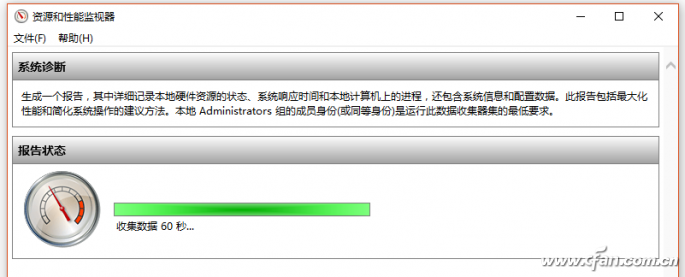
Microsoft will give a complete report of the current system, including software configuration, hardware configuration, CPU, network traffic, disk performance, memory information and so on. If your computer has some problems, it is identified in a prominent way at the front, and gives the cause of the problem and solutions, users can do it in a safe way.
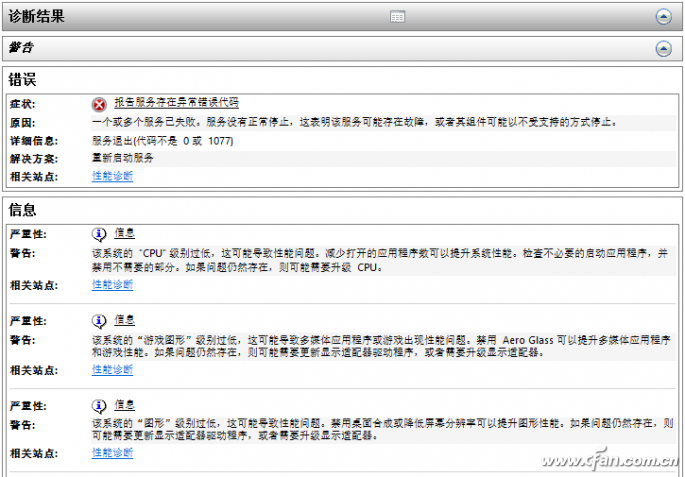
However, sometimes there is no problem with the normal system application and service detection, but Windows still complains or gets stuck.
This time we started the cmd in administrator mode.
Enter sfc /scannow

After waiting for the result, we will need to repair the system if we find a problem.
If you confirm that the system has no problem, but you always feel that the computer sometimes feels wrong, it may be that there are some hidden diseases in your memory and hard disk. Memory can be said to be a common disaster area for computer problems. Many computer problems are related to memory. A slight memory problem can lead to unstable system operation. The most common performance is a blue screen, automatic reboot, or even boot. If you can not boot the general pull out of memory to clean up and download back will be able to solve. However, when the computer is recently used, the system is not stable, and the blue screen is often restarted for no reason. It is not known whether it is caused by a memory module. We may wish to use the memory diagnostics of the following system.
Go directly to "Control Panel - Administrative Tools" to find Windows Memory Diagnostics.
In the pop-up window, click "Restart now and check the problem". After restarting the computer, it will enter the automatic detection stage.
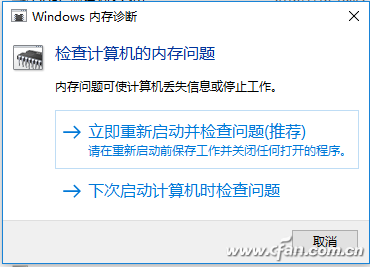
In the first phase, if it shows "No problem has been detected", it means that the current working state of the memory is normal. If no problem is found in the second stage, it proves that there is no problem in memory.

The method of checking the disk is relatively simple. Right-click on the disk letter and select "Properties - Tools" to start checking the disk for errors.
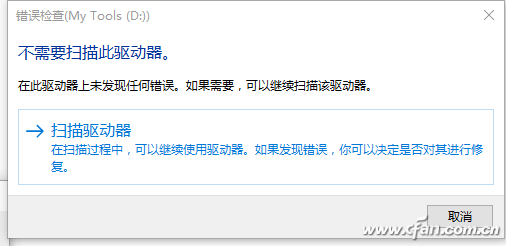
In addition, CMD has a more meticulous detection method, starting from the bottom with CHKDSK X:/F (X represents the drive letter) to start troubleshooting and start the repair process. If Windows cannot detect the problem after the detection, we recommend that users do a good job of data backup and replace a new hard disk.
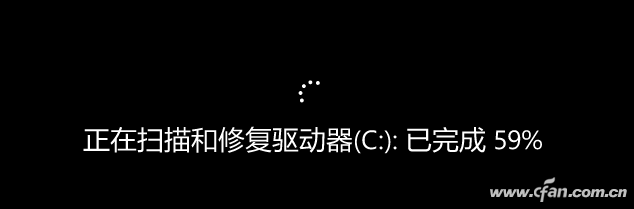
Through the computer's own tool detection and repair process, in addition to the big problem of Windows blue screen can not boot, generally can be easily resolved. Not only that, the system also comes with a battery cycle detection function, for notebook users can easily determine the battery usage and life.
Enter the following command in CMD in administrator mode
Powercfg /batteryreport /output "C:\battery_report.html"
After that, the system will automatically generate a complete battery usage report on the C drive.
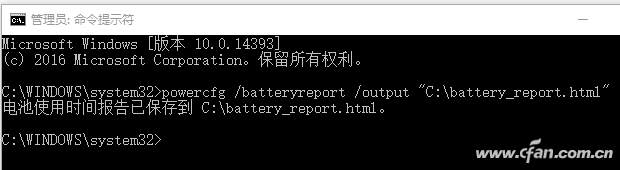
Double-click the report, the system will open with the default browser, it will display the basic information of the battery, including the battery design capacity, full charge capacity, charge cycle, and the last three days of the battery usage curve, battery life changes in the estimated value, etc. The data seen is more accurate than the taskbar battery icon. We can also use this method to identify whether the purchased laptop is a used product.
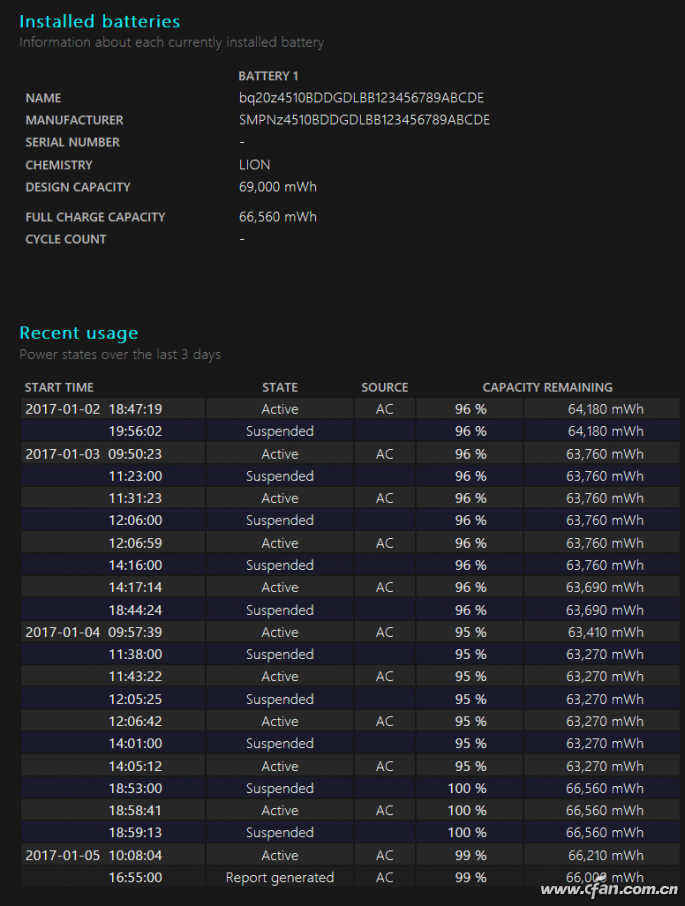
RJ45 Jack with transformer.China 8P8C Without Shield,LEFT YELLOW/RIGHT GREEN manufacturers, welcome RJ45 3U Gold,With Gold Flash purchasers from worldwide to visit our site. China 8P8C Without Shield,LEFT YELLOW/RIGHT GREEN manufacturers, welcome RJ45 3U Gold,With Gold Flash purchasers from worldwide to visit our site.
8P8C Without Shield,LEFT YELLOW/RIGHT GREEN,RJ45 3U Gold,With Gold Flash
ShenZhen Antenk Electronics Co,Ltd , https://www.coincellholder.com
